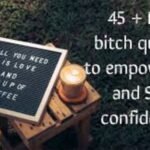In today’s development landscape, image manipulation and conversion are crucial tasks, especially when working across different platforms. TIFF (Tagged Image File Format) and GIF (Graphics Interchange Format) are two popular image formats, each with distinct characteristics and use cases. TIFF is known for its high-quality, lossless compression, while GIF is widely used for animations and simple graphics due to its support for multiple frames in a single file.
When working in a cross-platform .NET environment, developers often encounter the need to convert multi-frame TIFF images to GIF format. This is commonly required when dealing with image galleries, animations, or converting large image files to more web-friendly formats. This article provides a detailed guide on how to efficiently convert multi-frame TIFF images to GIF using .NET, ensuring cross-platform compatibility and a smooth development process.
Table of Contents
Why Convert TIFF to GIF?
TIFF files are often used in professional environments for their ability to retain high image quality. However, when it comes to web usage or displaying simple animated graphics, GIF format is more practical. GIF supports transparency and animation, and its smaller file sizes make it ideal for web use.
Converting multi-frame TIFFs to GIF is beneficial for:
- Creating Animated GIFs: Multi-frame TIFFs, often referred to as TIFF sequences, can be converted into animated GIFs for websites, social media, or presentations.
- Reducing File Size: GIF files are generally smaller in size compared to TIFF, making them more manageable for online use.
- Cross-Platform Compatibility: GIF is widely supported across different platforms and devices, making it more suitable for cross-platform applications.
Steps to Convert Multi-Frame TIFF to GIF in Cross-Platform .NET Environments
.NET is a robust and versatile framework for building applications across various platforms. With the right libraries, you can easily convert multi-frame TIFF images to GIF on Windows, Linux, and macOS. Below is a step-by-step guide to perform this conversion using a popular .NET library.
1. Choose a Cross-Platform .NET Library for Image Manipulation
The first step in the conversion process is selecting the right library that supports cross-platform image manipulation. A few libraries that are widely used in the .NET ecosystem for image processing include:
- ImageSharp: A fully managed and cross-platform library for processing images in .NET. It supports a wide range of formats, including TIFF and GIF.
- Magick.NET: A .NET wrapper for the popular ImageMagick library, which supports various image formats, including TIFF and GIF, and provides rich features for image manipulation.
- System.Drawing.Common: The cross-platform version of the traditional GDI+ used in .NET. It’s supported on Windows, Linux, and macOS, but has fewer features compared to ImageSharp and Magick.NET.
For this guide, we’ll focus on ImageSharp, as it is fully managed and designed to work seamlessly across platforms.
2. Install the ImageSharp NuGet Package
To use ImageSharp, you need to install the NuGet package into your .NET project. This can be done using the NuGet package manager or the .NET CLI.
- Using the .NET CLI:
dotnet add package SixLabors.ImageSharp- Using the NuGet Package Manager:
In Visual Studio, navigate to Tools > NuGet Package Manager > Package Manager Console and run:
Install-Package SixLabors.ImageSharp3. Load the Multi-Frame TIFF Image
ImageSharp provides a straightforward API to load images, including multi-frame TIFF files. TIFF images often contain multiple frames (or pages), which can be accessed and processed individually.
using SixLabors.ImageSharp;
using SixLabors.ImageSharp.Formats.Tiff;
using SixLabors.ImageSharp.Processing;
public void ConvertTiffToGif(string tiffFilePath, string gifFilePath)
{
// Load the multi-frame TIFF image
using (Image image = Image.Load(tiffFilePath, out IImageFormat format))
{
if (format != TiffFormat.Instance)
{
throw new InvalidOperationException("The provided file is not a TIFF image.");
}
// Create a list to store each frame as a GIF frame
List<Image> frames = new List<Image>();
// Loop through all frames of the TIFF image
for (int i = 0; i < image.Frames.Count; i++)
{
// Extract each frame and add it to the frames list
frames.Add(image.Frames[i].Clone());
}
// Save the frames as a GIF
frames[0].SaveAsGif(gifFilePath, new GifEncoder()
{
// Optional: Configure frame delay and loop count
FrameDelay = 100, // Delay between frames (in hundredths of a second)
LoopCount = 0 // 0 means infinite loop
});
}
}This code loads the TIFF file, extracts all the frames, and saves them as an animated GIF. The GifEncoder options allow you to adjust the frame delay and set the loop count.
4. Ensure Cross-Platform Compatibility
The good news is that ImageSharp is cross-platform, meaning the code above will run on Windows, Linux, and macOS without any changes. This is particularly useful when developing applications that need to run on different operating systems.
5. Handle Large TIFF Files Efficiently
When working with large TIFF files (especially those with many frames), it is essential to optimize the process. One way to achieve this is by loading and processing frames one at a time, rather than keeping all frames in memory. This reduces memory usage and improves performance.
6. Test the Converted GIF
After converting the TIFF to a GIF, you should test the output to ensure that all frames are properly included and that the animation behaves as expected. You can use standard image viewers or web tools to check the GIF’s quality and functionality.
Best Practices for Converting TIFF to GIF
- Consider Image Quality: TIFF images can be high-quality, but converting them to GIF may result in some loss of detail, especially if the TIFF uses 24-bit color depth. Consider reducing the image’s color depth or resolution if necessary.
- Optimize GIF Size: GIFs are limited to 256 colors, so it’s important to optimize your TIFF to fit within the GIF color constraints. You can reduce color depth or apply dithering to make the GIF file size smaller without significantly impacting image quality.
- Handle Animation Timings: When converting TIFFs with animation frames to GIFs, pay attention to the timing of each frame. Make sure the frame delay is consistent and appropriate for the desired effect.
- Error Handling: Always include error handling to account for corrupted files or unsupported formats. Checking for valid input formats and handling exceptions will make your application more robust.
Frequently Asked Questions (FAQ)
1. What is the best library to convert TIFF to GIF in .NET?
- For cross-platform .NET applications, ImageSharp is a great choice due to its ease of use and full cross-platform support. Magick.NET is another robust option with additional features.
2. Can I convert multi-frame TIFF to GIF on Linux or macOS?
- Yes, using ImageSharp, you can easily convert multi-frame TIFF files to GIF on Linux and macOS, as it is fully cross-platform.
3. How do I handle large multi-frame TIFF files efficiently?
- To optimize memory usage, load and process each TIFF frame individually. This avoids keeping all frames in memory at once and improves performance.
4. What if my TIFF has too many frames for GIF?
- If the GIF becomes too large or slow due to many frames, consider reducing the number of frames, optimizing the image quality, or adjusting the frame delay to create a smoother, lighter GIF.
5. Is it possible to adjust the GIF’s frame delay?
- Yes, using the
GifEncoderin ImageSharp, you can adjust the frame delay to control how long each frame appears in the GIF.
Conclusion
Converting multi-frame TIFF files to GIF in a cross-platform .NET environment is a straightforward process with the right tools. By using libraries like ImageSharp, you can achieve seamless image conversion while maintaining cross-platform compatibility. Whether you’re building a desktop app or a web service, this method allows you to handle image transformations efficiently and effectively across Windows, Linux, and macOS.